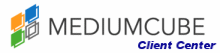Before you can log into cPanel, you must open your Internet browser. This will work in whatever browser you are using (Edge, Safari, FireFox, Chrome).
Click on your browser's address bar and enter the http address of your cPanel. The address of your cPanel would have been given to you in your welcome email from your hosting company.
There are three ways to login to cPanel:
1) Preferred way using the Management Portal at https://manage.mediumcube.com/
- Login to the portal above
- Click on Services tab
- Click on the word "Active" next to the domain you want to manage
- Click on "Login to cPanel" at the top left side of the next screen, this will take you to cPanel management interface
2) Using your Domain Name (Only if you know your cPanel password directly)
(example https://www.mywebsitename.com/cpanel) / (example https://www.mywebsitename.com:2083/)
Can only do this once your domain name is working and points to our DNS servers.
This would be http://yourdomain.com/cpanel (example http://www.mywebsitename.com/cpanel)
3) Using an IP Address (Only if you know your cPanel password directly)
This is the only way to access cPanel if your domain hasn't propagated yet or does not point to our DNS servers.
It would look something like this- https://xx.xx.xx.123/cpanel or https://xx.xx.xx.123:2083/, where xx.xx.xx.123 is the IP address assigned to your hosting account in the welcome email. Usually the IP will be something like 192.211.125.100
To exit cPanel, simply click on the Logout icon in the right hand corner, or simply close your browser window. However, if you are using a public computer, always remember to logout instead of just closing the browser because of security concerns.