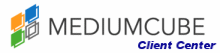This tutorial will teach you how to configure your settings in WordPress. You should log in, and go to your dashboard. On the left hand side, click on Settings on the menu.
This will open the General Settings page. Here is where you can change the blog title, tagline, and URL. You can change membership, and allow anyone to register. Scroll down the page. There is a section for you to choose the format for the date and the time. Select the day to begin your week on. When you are done, click the save changes button. The screen will now show that your settings have been saved.
Scroll down. In the menu column, on the left hand side, under the settings header you will find the following sub-headings: General, Writing, Reading, Discussion, Media, Privacy and Permalinks. Select the Writing settings. On the Writing Settings page, you can edit the settings relateed to writing posts. You can select a size for the post box, and enter it on the first line. Scroll down, and you can set up email posting. When you are done, click the Save Settings, and the next page will verify that your settings were saved.
Scroll down, on on the menu click on the Reading settings. When the Reading Settings opens, you can set things like how many blog pages to show. You can select whether to show the full text or a summary of each article in a feed. When you are satisfied, scroll down and click on Save Changes. The page will open to verify that your settings were saved.
Scroll down and click on Discussion in the main menu in the left hand column. This will open the Discussion Settings page, where you can change things that relate to comments and avatars. You can select a box to force users to log in to comment. This is where you would disallow unapproved comments, or make sure that an administrator must always approve comments. You can determine the rating you wish to give your blog, and set the default avatar. When you are done, click Save Changes, and the new page will open to verify that your settings were saved.
Scroll down and select Media from the menu on the left hand side. This is where you can change settings like the maximum allowed image dimensions and image alignment.
Scroll down and go to Privacy Settings from the left hand menu. This is where you will decide whether or not to allow bots and search engines to access your blog. Click the save changes button.
Finally, go to the Permalinks settings on the menu. Here, you can decide what type of URL structure is used for your blog.
This is the end of this tutorial. You now know how to configure your settings in WordPress.