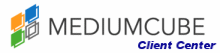The purpose of this tutorial is to teach you how to use the trash manager in Joomla. You will need to be logged in to your Joomla admin panel to begin. Deleted articles are sent to the trash manager where you can either delete them completely or restore them.
To delete an article, go to Content in the top menu. Select Article Manager from the drop down menu. This will open the Article Manager screen. Click the checkboxes next to the article or articles you want to delete. Then go to the upper right hand corner, and click on the Trash Can icon.
Now go to the Trash Manager. Click Content from the top menu. Then select Article Trash from the drop-down menu. This will display the articles that are in the Trash Manager, or the trash can. To restore an article, select the checkbox. Scroll right, and click on the Restore icon in the upper right hand corner. The restore screen will ask you to verify that you want to restore the item. Click Restore again, and OK, and the item will have been returned to is original place, but is unpublished. To republish a restored item, go to Content in the top menu. Click on Article Manager from the drop-down menu. Select the restored item, by marking the checkbox. Click Publish in the upper right corner.
To permanently delete an item from the Trash Manager, click on the checkbox in front of the item and scroll right. Click Delete in the upper right corner. This brings up the Permanently Delete Items screen. You will click on Delete again, and the item has now been permanently deleted from the database and cannot be recovered.
This is the end of this tutorial. You now know how to use the Trash Manager in Joomla.