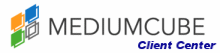This tutorial is to teach you about specific operations in phpMyAdmin. We are going to learn how to delete a table in a database with phpMyAdmin. For the purposes of this tutorial, we will assume that you are already logged into phpMyAdmin.
For this tutorial, we will be using a database with two tables for the example. In the left hand window, the blue screen, you will see the name of the database, with the names of the tables listed below that name. Now let's learn how to delete one of the tables. Start by selecting the table you wish to delete in the blue window, by clicking on it. This will bring up all the table data in the big window on the right hand side.
There is a list of fields that are in the table. You can delete individual fields from the table by selecting them in this list, using the check box at the beginning of each field. You would then click on the Delete icon, which is located below the fields table, a large red X. That would delete the selected field.
You are now going to learn how to delete the entire table and everything in it. In the menu at the top of the white screen, click on the Drop button. A pop-up will ask you to confirm that you really want to drop the table. If you are sure, click on the OK button to confirm. The screen will now show a confirmation that the table has been dropped, and the table will no longer be listed in the databases list of tables. (This list is in the blue screen)
Click on the Home icon on the left hand side, and this will take you to the main screen. This is the end of this tutorial. You now know how to delete tables from a database using phpMyAdmin.