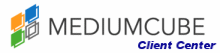When using a VPN software on Windows 8, 8.1 or 10. It is possible that you may encounter error VPN 720 while connecting to a remote VPN server. To diagnose this problem, follow these steps:
1. Ensure the Remote VPN Server is actually functioning and working fine from other locations
2. Verify you have unrestricted internet access. If your provider blocks certain VPN Ports such as 1720 for PPTP, the VPN will fail to work
3. Verify your Firewall on your local router in the office/home is not blocking VPN Traffic and is setup to allow VPN Pass-Through.
4. Verify the Firewall on your own computer is not blocking network traffic. You may temporarily disable Windows Firewall (or any other Internet Security Program) to check this
5. Verify your internet speed is reasonable. Very slow internet access or one intermittently dropping will fail to connect to VPN
6. Update your Network Adapter to latest driver version
7. Ensure TCP/IP IPv4 is enabled (has check mark) under the VPN Connection
8. If all else checks alright, then you may need to do some repairs on your Windows Networking Properties, below are some guidelines. It is HIGHLY recommended to Create a System Restore prior to making changes to Windows Networking Components. This step is considered Advance, proceed at your own risk *You may lose internet/network connectivity*:
- Open a CMD.EXE prompt in Administrator Mode and run the following commands: netsh int ip reset all | netsh winsock reset all
- Go to Control Panel -> Device Manager. Click on "View" tab at the top and select "Show Hidden Devices"
- Under the Network section, (Make sure you have the drivers for your Network Cards), then remove all networking devices you see listed there. You can remove a device by right click on it and select "Uninstall"
- If the WAN MiniPort devices are not Uninstalling, then right click on the WAN MiniPort device, select "Update Software Driver" -> Select "I will choose Driver Hardware" -> Uncheck the box "Show Compatible Devices"
then select "Microsoft" from Manufacturers and select "Generic Mobile Network Adapter" from the Adapter list, and hit NEXT. Accept the warning and continue. Once completed, the WAN MiniPort Device will change name to become "Generic Mobile Network Adapter". At which point, right click on this device and choose Uninstall - Once completed uninstalling all these devices, REBOOT the computer.
- When back into Windows, ensure all drivers have been reinstalled properly and proceed to create a New VPN Connection to your server.